How to Create a QR Code for a PDF: A Simple, Human-Friendly Guide
Created on 4 September, 2024 • 231 views • 3 minutes read
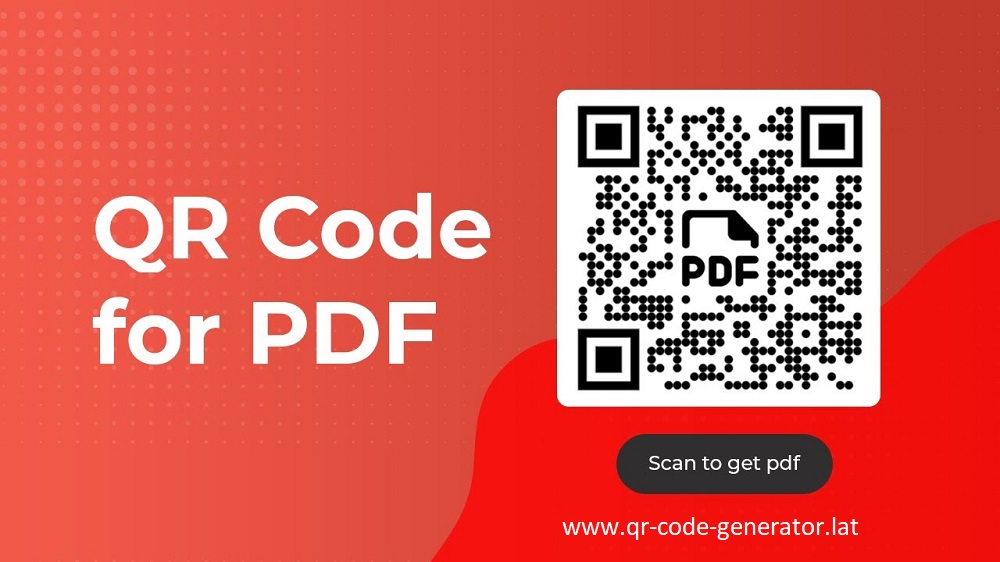
Easily share your PDF by creating a QR code: upload your PDF to a cloud service, get the shareable link, and generate the QR code using the QR Code Generator. It’s a quick and efficient way to provide access to your document with just a scan.
In today’s digital age, sharing information quickly and easily is more important than ever. QR codes are a fantastic way to make this happen, especially when it comes to documents like PDFs. Imagine you have a PDF report, an eBook, or an important document that you want to share with others. Instead of sending lengthy links or dealing with attachments, you can create a QR code that lets people access your PDF with just a scan. Here's a straightforward guide to help you create a QR code for your PDF, along with some common questions answered.
Step-by-Step Guide to Creating a QR Code for Your PDF
- Upload Your PDF to a Cloud Service: Start by uploading your PDF to a cloud storage service. This could be Google Drive, Dropbox, or OneDrive. Make sure the document is set to be accessible to anyone with the link. This step is crucial because the QR code will direct users to this link.
- Get the Shareable Link: Once your PDF is uploaded, generate a shareable link. Copy this link because it's the key piece of information that your QR code will encode.
- Use a QR Code Generator: Head over to a reliable QR code generator like the QR Code Generator. Paste your PDF’s shareable link into the tool. It’s as simple as that! The generator will create a QR code that links directly to your document.
- Customize Your QR Code (Optional): Want your QR code to stand out? Many QR code generators allow you to customize the design. You can add colors, logos, and adjust the look to fit your needs. This step is optional, but it can add a personal touch.
- Download and Share: After creating and customizing your QR code, download it in your preferred format (such as PNG or JPEG). You can now add this QR code to your printed materials, presentations, or share it online.
Frequently Asked Questions
Q: What exactly is a QR code?
A: A QR code (Quick Response code) is a type of barcode that can be scanned by smartphones or other devices to quickly access information, such as a URL. It’s a convenient way to link physical items to digital content.
Q: Why use a QR code for a PDF?
A: QR codes simplify the sharing process. Instead of manually entering a long URL or dealing with attachments, users can scan the code and access your PDF instantly. It’s perfect for flyers, business cards, or any printed materials.
Q: Can anyone access my PDF if I use a QR code?
A: Yes, as long as the shareable link to your PDF is public. Ensure that your PDF’s sharing settings are configured to allow anyone with the link to view or download the file.
Q: How can I make sure my QR code works properly?
A: Before distributing your QR code, test it by scanning it with your smartphone to ensure it directs to the correct PDF. Check it in various lighting conditions and distances to confirm it’s scannable.
Q: Are there any limitations to the size of a QR code?
A: QR codes can handle a decent amount of data, but very long URLs can make the code more complex. This might affect how easily it can be scanned. Always test the code to make sure it works as intended.
Q: Can I track how many times my QR code is scanned?
A: Some QR code generators offer tracking features, which can be useful if you’re using the code for marketing purposes. If tracking is important to you, look for a QR code generator that includes this feature.
Our Top Recommendation
For a hassle-free experience, we highly recommend using the QR Code Generator. This tool is user-friendly, making the process of creating, customizing, and downloading your QR code simple and efficient. Whether you’re a business professional or just looking to share a document with friends, this tool has got you covered.
With this guide and the right tools, creating a QR code for your PDF can be quick and easy. Say goodbye to long URLs and hello to seamless sharing!